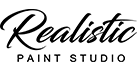Intro
I found a video showing off the Realistic Paint Studio app/software program. I was amazed to see how simple yet powerful this painting software is! So here is a quick review on what Realistic Paint Studio can do for you.
About
Realistic Paint Studio brings the real life look of a myriad of different traditional mediums, including both wet and dry mediums, right to your digital fingertips. The tools react both to graphic tablet input and mouse input – varying the quality and pressure of the tool as you would expect in real life.
It is still not exactly the same as real life tools as some of the wrist movement and/or pressure techniques are not fully translated (even with a graphics tablet) but it makes art available to everyone. It democratises art to a level that I have not seen in other software before; they are either extremely unfriendly or require a steep learning curve (such as GIMP, I love GIMP but it takes effort to learn) – or the programs are expensive and not suitable for those who are not full time artists (such as Adobe Illustrator, I refuse to pay that kind of money for something I don’t use all day/every day).
Capabilities
This tool is quite amazing. I was especially interested in the wet medium part as I have a huge problem justifying to myself that painting is worth it when I consider the liters of water I waste when cleaning brushes. Painting is really enjoyable and relaxing to me, but I stopped painting because of the mess and wastage it makes – so this app was very appealing to me because of the wet mediums specifically.
I downloaded the software and selected the trail version (it does not state how long the trail version is, but basically you’ll get through 1 maybe 2 painting tutorials before it shouts at you to get the full version – which at $30 for the full lifetime version is a steal in my opinion since you cannot possibly buy all these art supplies for that price!)…
I followed the watermelon tutorial and tested out just about every single wet medium brush (as well as some of the dry medium tools, did unfortunately not get to the VIP stuff – those look awesome BTW!)
I had to adjust the pressure sensitivity of the brush to get more opaque lines for the brushes and once I figured out where the sizing was and how the blending worked, I was truly impressed with the results. It was no mess and no fuss to generate my mixed media watermelon (somewhat square but meh 😆). I tested the Wet Blender, Smart Water, Dry Blender and Fine Detail brushes as well as the Sponge, Napkin, Pure Water and every Eraser type from the Watercolor box. I also tested the Coloured Pencil, Marker Pen and Blending Stump from the Drawing box.

One thing to note, it is easier to get cleaner lines and more control when you lower the pressure sensitivity of the tablet pen/mouse – otherwise you’ll get nasty jagged lines and not much control over the brushes. The mouse interface is great, not as convenient as tablet pen input but you get a very realistic result too!
Limitations
Unfortunately, the images cannot be exported in their original layers as they are rendered within Realistic Paint Studio because they loose their colour during the conversion process. However, I have exported the PNG images from the program and reimported them into GIMP which retains the colour of the overall image.
A BIG PLUS
The best part is that Realistic Paint Studio doesn’t grab copyright over images you created in the software program (their user agreement and license simply wants you to respect their Intellectual Property). Thus, the images created in Realistic Paint Studio can be used for further commercial applications outside of the program, which is truly fantastic!
Next Steps
I am likely going to purchase the full VIP version of the software and start experimenting some more (especially with those Glitz and Calligraphy Brushes!). I will likely be posting my practice and experiment pieces as I go 😉.
Have a Free watermelon
Here you can have a slice of my watermelon (LOL – I am sharing this image for free, public domain use).